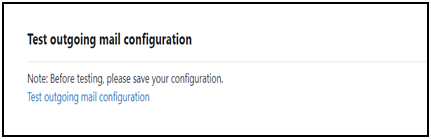How to Configure Gmail on Moodle ApplicationNo Content!
When we configured Gmail for Moodle before, there was a feature called 'less secure app access.' We simply disabled this feature and were able to configure and send emails in Moodle. In September of this year, Google discontinued this feature, so we can no longer configure it as we did before.
1. Configure Application-specific password Gmail
1.1 Access the Google Security Page
Log in to your Google account. Click on your profile picture or initials (profile icon) in the top-right corner. From the dropdown menu, select "Manage your Google Account". Alternatively, you can search for Google Security directly in Google and login.
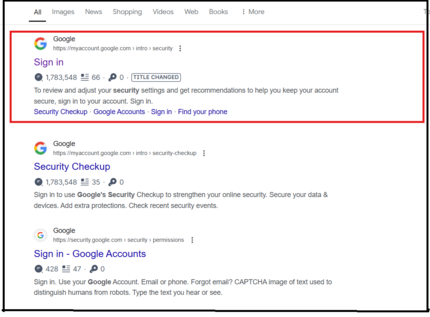
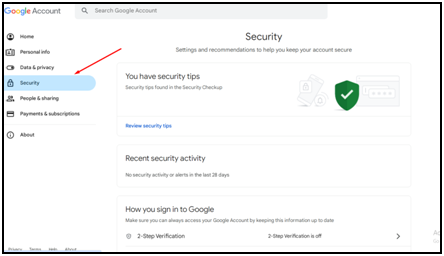
1.2 Generate the Application-specific password in Two-step verification
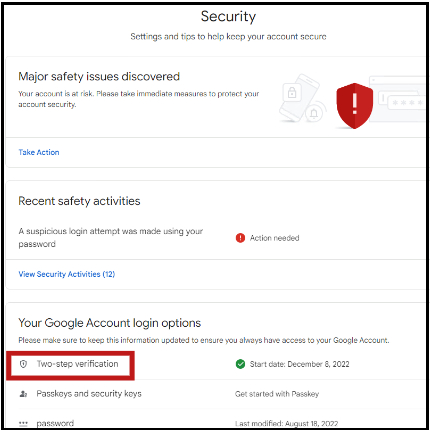
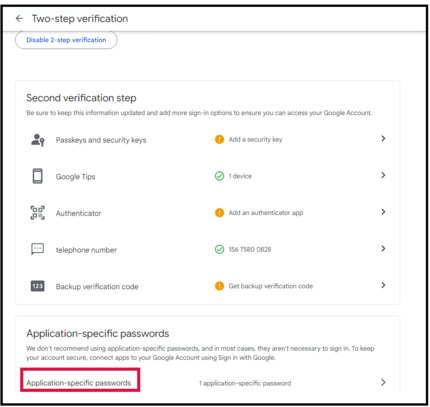
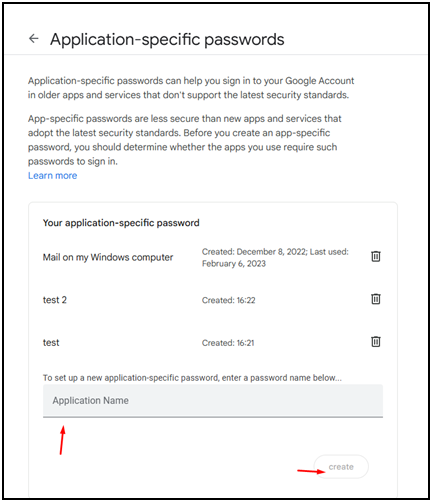
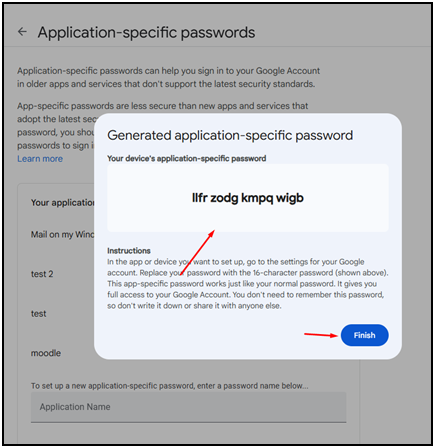
2. Configure the Gmail for the Moodle application
2. 1 Log in to Moodle management page
2.2 Navigate to the Outgoing Mail Configuration page
Click on Site administration, then click on the Server tab. Scroll to the bottom to find Outgoing Mail Configuration.
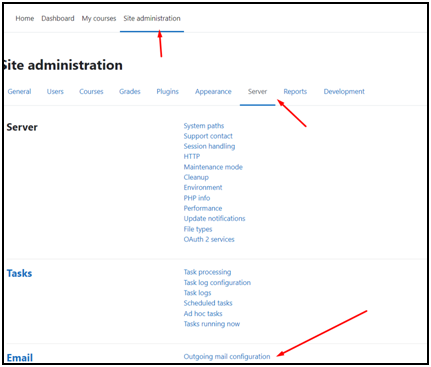
2.3 Enter the email address in the SMTP Username field and paste the application-specific password into the SMTP Password field.
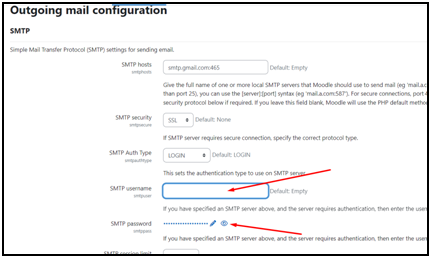
2.4 Test if mail is sending properly
Scroll down on the same page and click on Test outgoing mail configuration. Send a test email to verify that everything is working correctly.No Content!